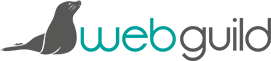Creating and managing lists in Twitter
28th Jan 2013
A client asked me this morning how they can add a box to their website showing the tweets of other people in their industry. And the answer is by using a Twitter list.
Twitter lists have been around for quite a while and they’re a way of effectively saying “OK, I want to see all the tweets in one stream from these particular people”. So maybe you follow lots of people but some are friends, some are to do with work, some are to do with the industy you work in as a whole. You could create a Twitter list of each one and just click to view the lists – view the tweets of people on that list – in one stream.
As real-world example often help explain things, my client is the Amateur Jockey Association of Great Britain and they want to show a widget on their site which lists tweets from lots of amateur jockeys. So they need to create a list, add their jockeys to it, and then create a widget of that list.
CREATING A TWITTER LIST:
The first step to creating a Twitter list, is to log into Twitter and click on the cog icon at the top right of the screen. From there, select “Lists”. Alternatively, click on “Lists” from the left hand box (both shown below).
https://www.thewebguild.org/a/js/third_party/moxiemanager/data/files/creating-lists-in-twitter-1.jpg
Twitter will then show you a list of all the lists you’re subscribed to – which means lists you follow / want to see the tweets for – and lists you’re a member of – meaning lists which show your tweets to other people.
Click on the “Create list” button (bottom right hand corner of the above screenshot) and follow the instructions to give your list a title, description, and to select whether you’re happy for other people to know about this list of whether it’s private. I’m going to make a list called “AJA Jockeys”.
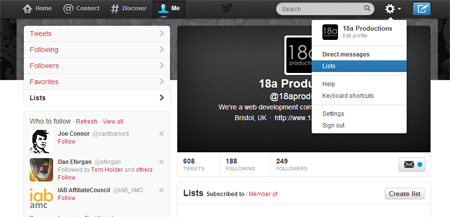
Once you’ve created your list Twitter will invite you to search for people to add to it. Below I searched for amajox – the Amateur Jockeys (as this is just an example, when this is set up for real, the AJA will create the list and search for individual jockeys they know) – and clicked on the person icon next to the “Following” button and selected “Add or remove from lists”. A box then appeared listing all of my created lists, for me to tick which they should appear in.
Now my new lists appears in my list of Lists (!).
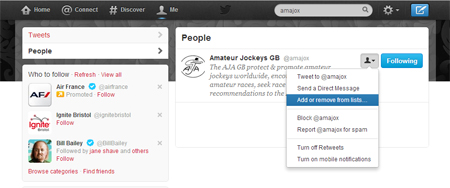
And if I go to the AJA’s page and click on “Lists” from the left hand menu I can see that the AJA are now a member of my new list.
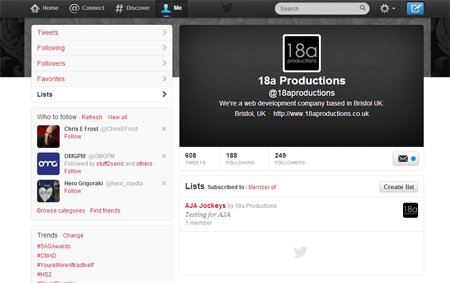
So the next step is to create the widget. I go back to the cog icon and this time select “Settings”. From the page that takes me to I select “Widgets” from the bottom of the list on the left hand side. (The screenshot below shows both of these steps in the same shot.)
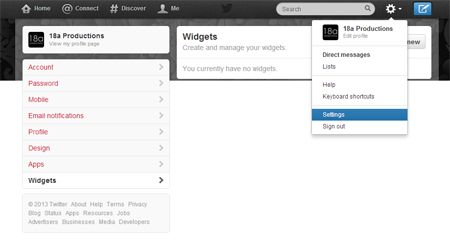
I then select the “List” tab, select the list in question from the drop down and pick my settings. Twitter will then give me the code I need to embed on the AJA’s site to display the widget.
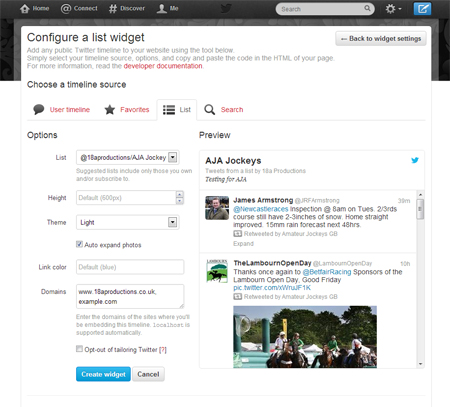
Any time you want to add someone new to the list, simply click on the little person/head and shoulders icon on their profile page and select to add them to a list. To look for new lists, you can click on “Lists” from the left hand menu on anyone’s profile to see what lists they’re on. And to delete your list or edit it’s settings, simply go to your list of Lists and click on the title of the one you want to change, and look for the edit and delete buttons on the left hand side.
The Knowledge Base
Our knowledge base is split into categories, with an introdution to various differnt aspects of that category, followed by current topical articles which we constantly add.