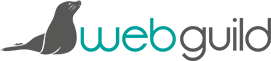Using the Internet: Viewing web pages
Everything you view online has been put on a "server" – a computer that is serving the information to you when you request it by typing in a web address or clicking a link in a search engine.
Web pages and documents stored on servers are typically accessed via a Web Browser. There are various browsers available – mainstream examples are Internet Explorer, Firefox, Chrome and Safari. A web browser is just a piece of software you have on your computer that knows how to read and display web pages to you. Each different browser has different features and people have their favourites. I use Chrome, and I happen to have a Samsung TV. Someone else might use Internet Explorer and happen to have a Sony TV! Just different options of the same thing.

You access a website by typing it's address into the address bar on the browser (shown below with a red box around it). This domain name address is kind of a redirect for the server the site is on – rather than you learn a complicated name of a computer which is lots of numbers, every website has a name associated to it so you just have to type that in instead.
Many people think you access a website through the Google search bar, but that is not the case. The proper way to access a website is via the address bar on your browser. Using Google is like ringing Directory Enquiries and asking them to put you through to a phone number you're trying to ring; using the address bar is like phoning a friend directly.
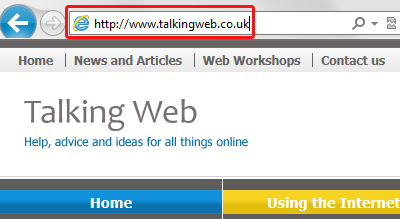
Browsers generally have a "go" button or similar on the end of the address bar, but if you can't find it, after you've typed in the address just press "return" on your keyboard and that'll do the trick!
We'd love to hear how we could make all this content easier for you to digest and use. Please give us any feedback you've got from using the site.
The Knowledge Base
Our knowledge base is split into categories, with an introdution to various differnt aspects of that category, followed by current topical articles which we constantly add.