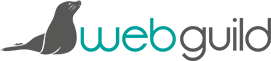WordPress user account types and permissions
There are various different levels of access available within WordPress, and when you’re planning a site which will be updated by different members of a team or organisation, this can come in very handy…
For developers WordPress is very often a go-to option – as long as you don’t push it too far – for a wide variety of different projects where key factors are ease of use, flexibility and budget. Therefore, it often arises that different people need to use the end result in different ways or with different permissions, and WordPress’ inbuilt features allow for this beautifully.
SUPER ADMIN:
Now that WordPress itself can become a network of multiple blogs (rather than the previous option of WordPress MU) a Super Admin is the user account with access to admin features of an entire network.
ADMINISTRATOR:
If you have your own WordPress site, this is what you’ll be. An Admin is basically the boss of a single WordPress site and has access to all admin, appearance, publishing and user features.
EDITOR:
An Editor can handle all the content on the site – the publishing and editing of posts and pages. But they don’t have the overall admin feature options of an Administrator. In a medium sized organisation it may be that members of your team are all Editors because they’re all in a position that they might need to make content updates, but there’s no need for them to be able to add users or change fundamental settings of the site.
AUTHOR:
An Author can write, publish and edit their own posts and pages. Whereas an Editor can edit anybodies content, an Author can only edit their own. This option is useful if your organisation is slightly less of a close knit team, or made up of individual entities all working together under the same banner but you want to keep admin time to a minimum. You can be assured that whilst people can update their own content, they can’t touch anyone else’s.
CONTRIBUTOR:
A Contributor can write their own posts and pages but they don’t go live until someone with publishing rights – such as an Editor or Administrator – approves them. So this is the option to use when you have lots of members of a team updating things but someone at the top of the chain needs to control editorial content and quality.
SUBSCRIBER:
A Subscriber is basically your “member of the public” option when you want only people with accounts to be able to leave comments. All they can do is login and update their own details – such as their registered email address. Alternatively you may choose to let people leave comments without being registered in which case you wouldn’t need to use the Subscriber option at all.
The Knowledge Base
Our knowledge base is split into categories, with an introdution to various differnt aspects of that category, followed by current topical articles which we constantly add.